Unraid + Powercool UPS

Unraid OS has had built-in support for uninterruptible power supplies (UPSs) for a while now, and it’s been on my list to install one since setting up this very capable backup server.
However, it isn’t as straightforward as plugging in the USB cable, so here’s the configuration needed to get this Powercool 850va UPS working with Unraid OS.
1. Disable Unraid’s built-in UPS support
This disables the built-in apcupsd daemon which doesn’t support our UPS
In Settings UPS Settings ensure we have the following configuration:
- Start APC UPS daemon: No
- UPS cable: Custom
- UPS type: Dumb
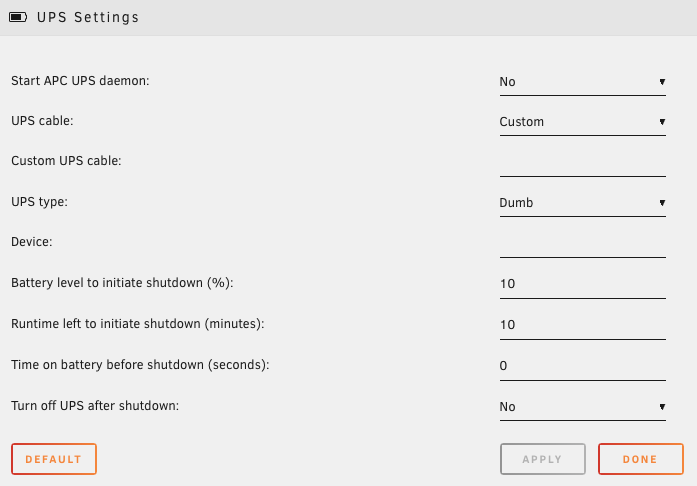
2. Install the Network UPS Tools (NUT) Plugin
This includes a collection of different UPS daemons, one of which does support our UPS
In Plugins Install Plugin paste the following URL and click Install
https://raw.githubusercontent.com/dmacias72/NUT-unRAID/master/plugin/nut.plg
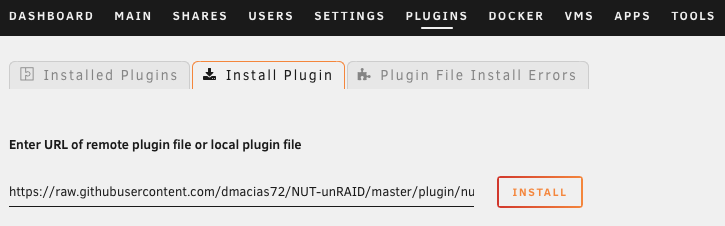
3. Configure the new NUT Settings Plugin
In Settings we should now have a new NUT Settings option, and in there we need to make the following changes:
At the bottom of the page, in the Config Editor, select the ups.conf file and paste and save the following configuration:
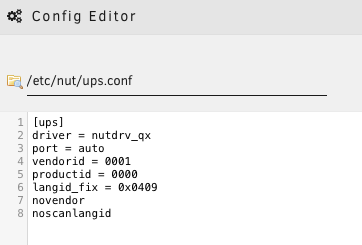
[ups]
driver = nutdrv_qx
port = auto
vendorid = 0001
productid = 0000
langid_fix = 0x0409
novendor
noscanlangid
Then back at the top of the NUT Settings page, start the service using our just updated manual config:
- Start Network UPS Tools service: Yes
- Enable Manual Config Only: Yes
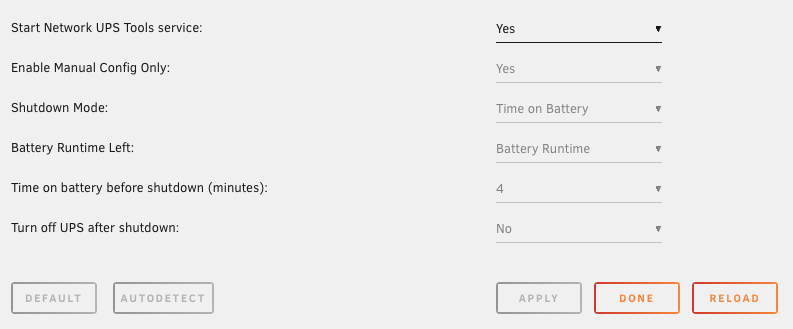
Once saved, Unraid now knows how to monitor our new Powercool UPS 🔌 🙌
P.S. Don’t forget to set the BIOS Power State to Always On so the UPS can turn the server back on after a power failure 🙂

Sources & Resources:

 All of my writing is licensed under a
All of my writing is licensed under a